Three tools to step up design in your classroom...
Even if you know nothing about design!
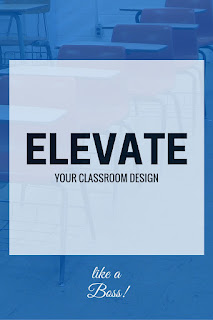 |
| Designed in Canva... in 1 minute. |
The visual elements of most of our classrooms, though, from educational / inspirational posters to handouts to our Power Point Presentations (do people still use Power Point to make presentations?) look like amateurish garbage made by a well meaning but under-skilled octogenarian trying to design a bake sale flier for the local Rotary club. We can get away with die cuts, glitter, and Karen's Kids clip art until about fourth grade. Soon, though, kids are going to start to notice that everything at school looks like an extremely dim cheap reflection of everything in the "real" world... or at least the real world that they inhabit.
In previous posts, I have shared
- 3 Design Tricks to make your stuff look better.
- Specific ways to fix your presentations
- Some secrets of Typography
Weebly - for a sweet class web site.
weebly.comFor starters, just look at this quick compare and contrast of websites your students are used to seeing vs. a typical teacher's web page. Try to see and enjoy the humor here and not feel attacked or offended. Remember, it is good to laugh at ourselves.
...
There are a lot of great services out there for free web design and hosting. I decided to focus on Weebly because it is really easy to use. If you're an advanced user, you may be able to get more out of Wordpress or even Wix, but Weebly is a pretty simple platform that makes a pretty sweet professional looking site.
 |
| Weebly's site builder offers some sweet themes that are fully customizeable. |
Adding elements to the page is a pretty intuitive, drag and drop process. Anyone who has tried to use a service like Schoolwires to make their web page will understand the benefit of this.
 |
| Just drag elements from the left onto your page where you want them. They don't have strange names, like the ones you find in education CMS tools, like Schoolwires. |
Haiku Deck - for sweet presentations.
haikudeck.comI've spoken before about how to design good looking slide decks, but assuming that is still a challenge for you, you can always let Haiku Deck do it for you. I'm a lot less in love with this app than I used to be. It still produces the best designed slides, period, but they've gotten greedy. In their quest to monetize their product, the developers have locked down most of the expected features (like being able to export your presentation) and have made the route to "signing up for free" convoluted and camouflaged. I'm also disappointed that you cannot sign into this with a Google account. Mine is connected to my twitter account, but not everyone is comfortable with that option.
 |
| Look for "Continue Free" on the right. |
 |
| NO! Just no... |
Canva - for sweet everything else...
 |
| because yes... |
Okay, so Weebly and Haiku Deck have very specific applications. What about everything else you design for your classroom, like handouts, posters, banners, tickets, passes, signs, certificates, headers, and more? Canva is a super-simple web app that has a lot of free designs and options to create powerful visual content. This site is a winner, until they monetize it to death, like Haiku is trying to do.
One thing I really like about Canva right now is the ability to sign up / sign in with Google. This makes entry a lot easier for staff and students if you have institutional Google accounts.
The great thing about Canva is that it has pre-made templates, much like MS Publisher, for those who are completely design-impaired, but unlike Publisher, those templates are not ugly and ridiculous looking.
On the other hand, Canva also allows you to create a totally custom blank document, which you can edit with a host of custom elements, many of which are free:
I love all of these tools, but my favorite remains the Text layouts, which are beautifully designed and easy to use / customize.
Parting Shots: WARNING!!!
These are tools. Just using them is not going to make you into a design genius. Resist the urge to get too creative... Seriously, these tools can only help you look better if you use them the way they were intended to be used. You must discipline yourself, at all costs, to:
- Avoid changing Fonts
- Leave the color scheme alone
- Use the provided high resolution photos instead of uploading clipart or google images.
- Stay away from distracting animated GIFs at all costs.
Honorable Mentions.
Here are some tools I did not cover specifically that are awesome.
- Easelly - Design your own infographics
- Piktochart - again infographics...
- Infogr.am - interactive infographics
- Mailchimp - For awesome email newsletters.
- Wix - Again, this one makes sweet websites.
- Lucidpress - Slightly more advanced desktop publishing... if you're not advanced, stick with Canva.








Comments
Post a Comment