MS STEAM starter pack pt. 2: Design
This is the second in a 3-part (maybe 4) series on setting up a sweet STEAM classroom in your Middle School. If you want to go read part 1, it's here: MS STEAM starter pack pt. 1: Programming
This is much more difficult than it sounds. Somehow, whether in advertisements, user interfaces, or simple brand marks, the people who understand design wow us and suck us in with their brilliant use of typography, color, and composition. I think most of us have an inherent sense of what "looks good", but most of us have no idea how to recreate the aesthetic that we consciously or subconsciously find appealing. That said, how on earth are we supposed to teach it?
I'm going to share one free tool with you today. Hopefully it stays free, but the web app itself is only a third of the value of this site. What makes this site awesome is that it teaches the principles of design for you in simple interactive lessons. BRILLIANT!
In addition to their "Design School", that covers a host of advanced concepts, Canva has a section of interactive Tutorials for beginners, and that is where the awesome happens.
Over the years, I have found some YouTube videos that I think really help all of my students make things look better. Share these with your students. I think you'll find that the combination of these videos and the above lessons from Canva will give students a base understanding of how to design things that just look better.
Design & STEM vs. STEAM
So, this topic is all about putting the "A" in STEAM. It used to be STEM, and for a brief time it was STE[A]M, but these days it's STEAM, and for good reason. Apple did not experience the massive market success that it is known for by making products that were simply functional. For better or worse, human beings are drawn to beauty. We love stuff that looks good, and I believe that any STEAM program worth its salt will cover the basic fundamentals of design.
This is much more difficult than it sounds. Somehow, whether in advertisements, user interfaces, or simple brand marks, the people who understand design wow us and suck us in with their brilliant use of typography, color, and composition. I think most of us have an inherent sense of what "looks good", but most of us have no idea how to recreate the aesthetic that we consciously or subconsciously find appealing. That said, how on earth are we supposed to teach it?
I'm going to share one free tool with you today. Hopefully it stays free, but the web app itself is only a third of the value of this site. What makes this site awesome is that it teaches the principles of design for you in simple interactive lessons. BRILLIANT!
Canva
- You and your students should sign up for Canva (Pro tip: Use your Google account to manage your credentials. One thing I really like about Canva right now is the ability to sign up / sign in with Google. This makes entry a lot easier for staff and students if you have institutional Google accounts.
- Go try the tutorials yourself so that you know what it is the students are supposed to be doing.
- Assign students the tutorials you've found to be the most useful. Below, I will link the tutorials I have all of my students do.
- Getting Started
- Fonts
- Layout
- Color:
Miscellaneous YouTube tutorials
Over the years, I have found some YouTube videos that I think really help all of my students make things look better. Share these with your students. I think you'll find that the combination of these videos and the above lessons from Canva will give students a base understanding of how to design things that just look better.
- Supersize it
- Extreme Photo Cropping
- Layout Grid Rules - Stuff Designers Do
- The Power of Empty Space
- Condense your Layout




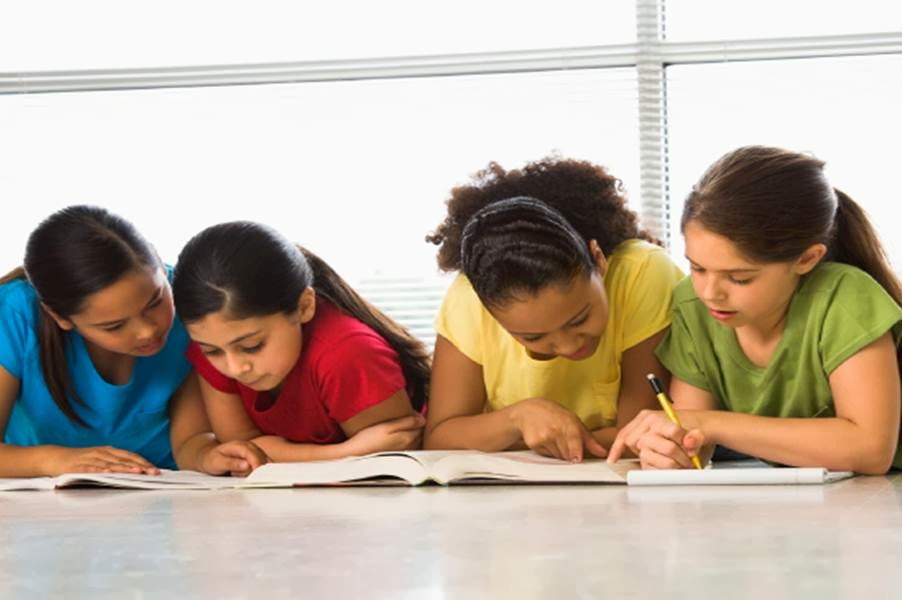
Comments
Post a Comment