Fixing Teach with Portals issues.
I must say that when I learned abut Steam for Schools, I was totally stoked. In my classroom it has been nothing short of awesome. Unfortunately, lately the SFS initiative has looked a bit like one of the dilapidated Aperture test facilities at the start of Portal 2. Valve isn't feeling the love for those of us wandering in the wilds of Public Ed. For those of you who signed up and are experiencing multiple crash issues, connection errors, and myriad other issues, here's how I got my Portal 2 installs back up and running. If you have to do this on 30 workstations, pack an extra sandwich (or potato) and plan to stay late after school.
Step 1: The Steam Purge
Windows
First, we need to purge Steam of what ails it.
- Go to C:\Program Files (x86)\Steam
- Delete (or move if you're faint of heart) everything except "steam.exe" and the "steamapps" folder.
- Restart (the windoze key to everything)
Mac
You're going to need to take do the process outline above, but you'll do it in "~/Library/Application Support/Steam". Note that as of Mac OS X 10.7 Lion, the user Library folder, where the Steam support and game files are located, is hidden by default. If you need to access it:
- hold down the Option key on your keyboard and
- click the Go menu in the Finder,
- then select Library.
If you want to make the folder permanently visible, open the Terminal (located inside Applications/Utilities), and type:
chflags nohidden ~/Library
Step 2: Log in and Update
Steam will now need to do an update. |
| updating... |
- If you have to log into to your filter to get stuff through,
- open a browser window,
- go to steam.com
- enter your override credentials
- Now, it's time to run Steam.
- Steam will update forever.
- Tell Steam you have an existing account and enter your log in credentials from SFS for that workstation.
...and more updating.
Step 3: Delete local content
If your problems are fixed, congratulations! The above steps were all it took for roughly half of the stations in my lab. For the ones that are still screwed up,- Open Steam
- Go to Library
- Right click (Ctrl Click on Mac) on Portal 2 and choose, "Delete Local Content"
- Tell Steam you are sure. You may need your password.
- Restart (MS Windows folks) just for fun.
Step 4: Re-install and rock on...
This seems self explanatory. but you need to:
- Open Steam
- Go to Library
- Select Portal 2
- Hit Install.
- Wait a loooong time.
Good luck, God bless, & DFTBA.
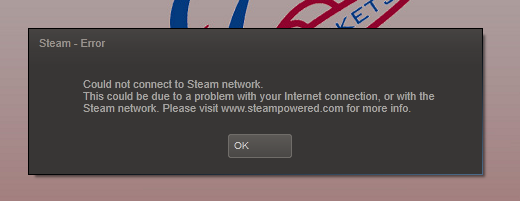






Comments
Post a Comment